Following the steps below, I have been able to remove every virus, malware, etc from the computers people bring to me. Hopefully it will help some of you out. Best of all, these are all FREE!
First of all, this is advice for computers running Windows. Nothing here is meant for Macs. The best way to get these programs is to download them onto a clean computer and put them on the infected computer with a flash drive. If you don’t have that option, and your infected computer can still get online, that should work as well.
You need to do all of these in Windows Safe Mode. Restart your computer and tap F8 until you get the option to Boot Into “Safe Mode With Networking.” After you run all of these in Safe Mode, I always run them again in the Normal Windows Mode to be sure.
Step 1: Uninstall
The first step is to uninstall any current antivirus & antispyware applications on your computer if you’re able to. Don’t argue that you just bought them or that they’ve worked in the past. These programs below are all you will need from today onward and they’re free.
Step 2: ComboFix
Update: ComboFix only works on computers running Windows 8 or lower. This does NOT include Windows 8.1.
A great program, but I can’t explain exactly how it works. This will get you back up and running so you can run the programs below.
You’ll download this, run it, agree to everything, and let it do its thing. It’s very simple and straightforward, but very powerful. If it mentions conflicts or any messages, just do whatever it takes to continue onward. You’re computer is already a mess and this isn’t going to make it worse.
Step 3: Malwarebytes Anti-Malware
Malwarebytes is a great program that will remove just about anything you’ve got on your system. Make sure you get the FREE copy! Download it, install it, get the updates, and then let it run. If you don’t have an internet connection then you’ll need to download the manual updates in the second link and use that to bring the program up-to-date before running it. If you do have an internet connection, then you don’t need it as Malwarebytes will update itself.
Step 4: Microsoft Security Essentials
Update: This is built into Windows 8 and above as Windows Defender. You don’t need to download it.
Your new antivirus application. Install this, get the updates, and run it. That should do it. It will update as needed. It’s created by and maintained by Microsoft and it’s free. Do not pay for an antivirus program. Ever.
Conclusion:
That should do it. Once you’ve run all of those programs in safe mode, run them again in normal mode. As long as you’re not finding anything when you run them, you’re good to go. You can uninstall Malwarebytes and delete combofix now if you want. Leaving them installed won’t hurt anything either. You’ll leave Security Essentials installed from now on. Take a moment and run your Windows Updates as well. I would venture a guess that you’re not up-to-date. That can also help prevent a lot of problems.
My Advice:
You probably got this virus by clicking on something you shouldn’t have. Maybe on Facebook. You need to download a more secure internet browser. It’s pretty likely that you’re using some variant of Internet Explorer. Stop it. Download Google’s Chrome browser and enjoy the internet in the best way possible. It’s blazing fast, unhackable, and refuses to use plug-ins that are known to let viruses on your system.
Chris Williams, Owner, WideNet