So you want to run an AdWords campaign, but you’re tight on the budget.
Even worse, you’ve heard from plenty of online experts that a successful AdWords campaign and a slim wallet go together like oil and water.
Theoretically, this is true. Less money makes you less competitive. Plus, the smaller your budget, the faster you’ll hit your daily limit, thus killing your ad reach.
But, before you throw in the towel, allow me to offer you a little hope.
Selling your product or service through AdWords can be a little tricky when you don’t have a ton of money to throw at it, but it’s not impossible. You just have to be strategic.
And we would know. We’ve been there.
WideNet services a lot of small businesses who simply don’t have much funding for an ad budget. But rather than leaving our clients with a, “Sorry, can’t help you,” we developed a way to run an effective campaign, even when the money is short.
Now, before we get into the tips and tricks, there are few things you need to consider first.
- Without a large budget, you’re pretty much forced to pick quality over quantity, which isn’t a bad thing. However, your number of clicks and conversions will probably be low, because you’ll be targeting your ads at the customers with the highest possible value. So while you might see less traffic, the goal is to maximize conversions by targeting the most high-value visitors.
- While our purpose here is to help you make the most of a small budget, it’s important you understand that we aren’t wizards. You still need SOME money—no less than $25-$30 per day preferably (though, you’re more than welcome to try with less, but we can’t guarantee any positive results). Also, the other part of this goal is to generate enough income so that your ad budget can grow. This strategy is a means to an end.
- Any AdWords campaign is going to take constant monitoring and tweaking. This goes double when you’re short on cash. You’ve got to make the most out of every penny, or else you’ll just waste your money. You, need to set aside roughly 30 minutes to an hour each day to look over the analytics and adjust accordingly.
If all that sounds kosher, then you’re ready to move on
Our Strategy
We developed this penny-pinching strategy through personal experience, research, and a lot of time with Google Support. We know it works, but it’s only the tip of the iceberg. If you’re serious about AdWords, we suggest taking full advantage of Google’s Help Center on a regular basis.
1. Advertise Fewer Products or Services
The secret behind AdWords is that you DON’T have to feature every product or service you offer. It’s easier to optimize a small budget for one or two products rather than five or six. The less money you have to spread out, the better.
We suggest starting with your most popular product or service—whatever has the highest probability making a sale.
Also, while this list is in no particular order, it IS important that you determine what to advertise before moving on to any of these others steps.
2. Use Location Targeting
The broader your audience, the better your chances of making a sale. Sounds reasonable, right?
Well, not exactly.
Like we said in the beginning, the smaller your budget, the faster you hit your daily limit. When you hit your daily limit, your ads stop showing. And remember, you’re not paying per conversion; you’re paying per click, which means if a visitor clicks but doesn’t buy anything, you still owe Google money.
So say you’ve got a daily limit of $30 a day, and your average cost-per-click is $2.00. 15 clicks is all you get before your ads stop showing. If you’re targeting the entire country, your ads will be gone by your first cup of coffee.
Also, a broad audience allows more room for uninterested buyers and high bounce rates. So not only does it quickly kill your budget, it increases the probability that those 15, precious clicks will produce zero conversions.
Therefore, it’s good practice to take advantage of AdWords’ location settings. You’ll find this option on the campaign level under the settings tab.

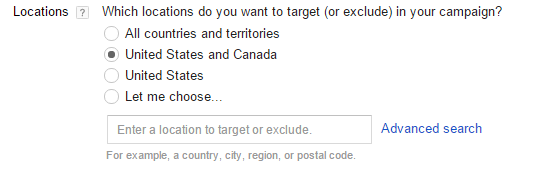
AdWords lets you target pretty much anywhere in the world, and there are a lot of ways to pinpoint the right geographical location.
If you’re a local business offering a particular service, then you’ll definitely want to target local (ex: everywhere within a 100-mile radius of your business). If you’re running an online store, look at your analytics to see where the majority of your site traffic is coming from and target accordingly (if you don’t have analytics, click here).
Once you’ve determined the best locations, you can narrow it down using the Advanced Location options. Here, you have three choices for how people can see and search for your ads.
- People in, searching for, or showing interest in my location (default).
- Anyone within or searching for a product or service in your targeted areas can see your ad.
- People in my targeted location.
- Only people within your targeted area can see your ad.
- People searching for or who show interest in my location
- Only people looking for your product or service within your location can see your ad (excludes people in your location).
Narrowing your audience might mean fewer impressions and clicks, but it lets your ads run longer and it increases your chances of attracting more high-value targets. You can read more on location services here.
3. Choose Automatic Bidding over Manuel.
(Note. If you don’t know how keyword bidding works, click here before continuing.)
This option is also under the Campaign Settings tab. When setting up your campaign, you’ll input your daily budget and then choose how you’ll bid for keywords: Automatic or Manuel.
You want to choose automatic.

Automatic bidding means that Google will set your keyword bids for you, and since Google benefits off the success of your AdWords campaign, it will optimize your bidding so you get the most action for your budget. It’s the easiest way to stretch your budget and still see results, and it is ESPECIALLY useful if you’re new to AdWords.
4. Take Advantage of Negative keywords
Negative keywords are particular words and phrases you can include in your campaign that you DON’T want associated with your ad. This is an incredibly effective way target high-value visitors.
Example: Say you’re a real estate agent, and you’re running an ad for some undeveloped commercial property. To make the most of your ad, you might want to include negative keywords like: commercial buildings, residential property, real estate jobs, commercial property for rent, etc. This way, your ad won’t show to anyone who isn’t specifically looking to buy undeveloped commercial land, thus decreasing unwanted and wasteful clicks.
To add negative keywords, choose the desired ad group and click the keywords tab.
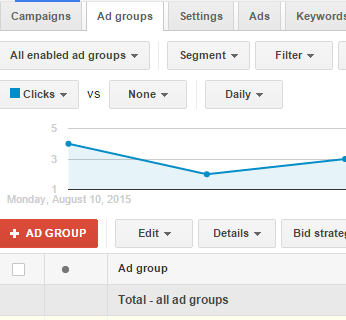

At the bottom, you’ll see a link that says “Negative keywords”. Click it to open the module, and you can begin adding your negative keywords.
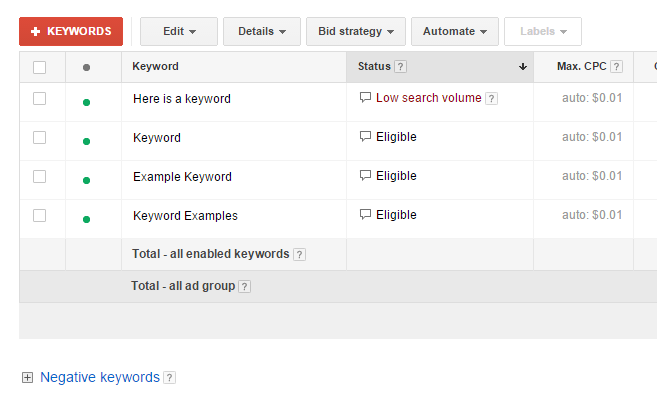
You can add as many negative keywords as you’d like, and they do not cost anything. Click here for further reading on negative keyword strategy.
5. Narrow Your Keywords
Just like with location targeting, less keywords means less ad spend.
When you start your campaign, you’ll want to pick somewhere between 5 and 10 keywords (for best results, use the keyword planner), and narrow it from there. For the first week or two, pay close attention to the keywords that get the best quality score and the most traffic, and delete the ones that perform poorly. Google AdWords reports on the status of your keywords day by day, so you can constantly monitor their performance.

The goal is to narrow it down to, at most, the top three performing keywords. However, be sure you’re monitoring the bid price of the keywords. High value, competitive keywords are going to cost more. The more you’re paying for a keyword, the faster you’ll hit your daily limit.
If you do find yourself with some pricy keywords, try to think of variations that are close enough to original keyword to draw same high value traffic, but cost less.
6. Set Time Limits
AdWords lets you choose the length of your campaign cycle, as well as the days, and times of day, when your ad will show. You have the option to let your ads run 24/7 or for just a couple hours a week. When your budget is tight, limiting the run time of your ads can help you save on ad spend.
Yes, this means fewer opportunities for people to see your ad. However, analytics will show you the days and times of day your ads get the most action, thus allowing you to set your ad to run at the times when it’s most likely to be seen.
If you see higher traffic on Monday, Tuesday, and Wednesday, then set your ad to run for those days only. If you get more searches at night than during the day, then perhaps your ads will perform better from 5 pm to midnight. If you can’t determine the best times, then have your ads run only during your work hours, or the traditional Mon-Fri, 8 am to 5 pm.
To create a custom schedule for your campaign, start by clicking all campaigns on the left side of the screen.
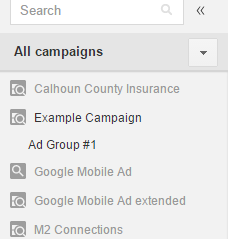
From here, click the settings tab, and click the Ad Schedule tab.

Use the drop down menu to select the campaign you want to edit, and then click “custom schedule”. Now you can edit the date and time you want your ad to run.
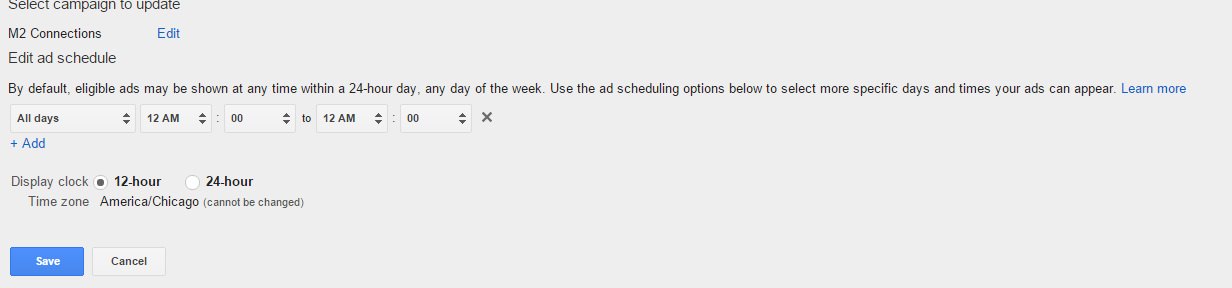
You can read more about custom scheduling here.
So see? It’s not impossible to run AdWords on a tight budget. It just takes a little focus and some strategic maneuvering. But remember what we said, this strategy is a means to an end. The goal here is to grow, make money, and increase your ad budget so that you CAN broaden your audience.
If you’ve got questions or comments, we’d love to hear them! And if you found this blog helpful, do us a solid and pass it along to a friend.